Font Selection Group
The first group in the tab is the Font Selection group. This group is exactly similar to the one in the Gujarati Tab with one difference being the Gujarati Font selection menu. It contains four fonts: Shruti, Arial Unicode MS, Lohit Gujarati, and Samyak Gujarati. These fonts can be downloaded free on the Internet.
Punctuations Group
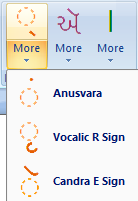
The Punctuations group contains the punctuations that are not mapped on the lower-case or upper-case keys. Because there are so many characters in Gujarati, we need to use Ctrl+Alt and Ctrl+Shift states for some infrequently-used characters. I included these punctuations in the menu.
Hari to Unicode
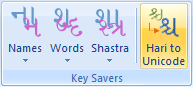
The Conjuncts and KeySavers groups are identical to those in the Gujarati Tab. One difference is the Hari to Unicode button, which converts characters typed in Harikrishna-type fonts to Unicode characters.
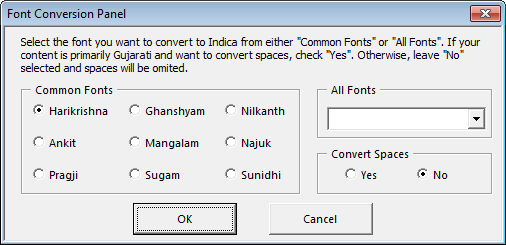
Clicking on the button calls the Font Conversion Panel that allows you to choose which font you want to convert to Unicode. Similar to the Gujarati Tab, if your content is primarily English with few Gujarati words, you should not convert the spaces. However, if you content is primarily Gujarati with some English words, you should convert the spaces.
Gujarati Language Input
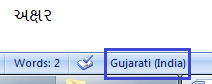
Unlike the Gujarati Tab, use of the Unicode Tab requires Gujarati language input to be installed from control panel. This was mentioned in the Installation page. When using the Unicode Tab, many of the buttons will switch the language to Gujarati as shown in the image. This is because the OS works with Unicode fonts to provide language integration. You should assign keyboard shortcuts to switch back-and-forth; such as Ctrl+1 = English and Ctrl+2 = Gujarati. By default, Alt+Shift will cycle through your keyboard layouts.

